I was reading some blogs about photography this past week and ran across this article with a unique and effective tool for identifying editing flaws, particularly in smooth texture areas.
The technique was not complicated, so I wrote an action to create the layers. I included this technique in a Tools Action along with some tools that I’ve written about before and will write about in the future.
To use this action you need to import the action into Photoshop. Once it is imported you can expand the “mgs Tools” folder in the Actions panel, select the Solar Cleanup Detector. Just press the run button “›” and it will create the two layers.
The top layer will be a Solar Cleanup Detector which consists of the absurd Curves layer. The selected layer below that named Cleanup is where you can use the Clone Brush or Healing Tool to make edits. Like the original article, you need to choose sampling from Current and Below.
Your image will likely look terrible with this effect turned on, however even minor variations, like the left edge of the image below, can be identified. You do not have to disable the Solar Cleanup Detector while you are editing on the Cleanup layer, so you can see how effective your edits are while you are working.
Once your edits are complete you can disable or delete the Solar Cleanup Detector layer and save your edited image.
In the future I’ll provide more details on the other tools included in this package, like the Lab Color and Rounding actions.

Note: Some of my actions will automatically flatten your layers to reduce the variables while running the action. If this is not something you want, make sure to save your edit as a new image.
Fstoppers is a photography/videography community started in 2010 by founders Patrick Hall and Lee Morris. Their blog has become a regular read for me because it covers so many topics so well.
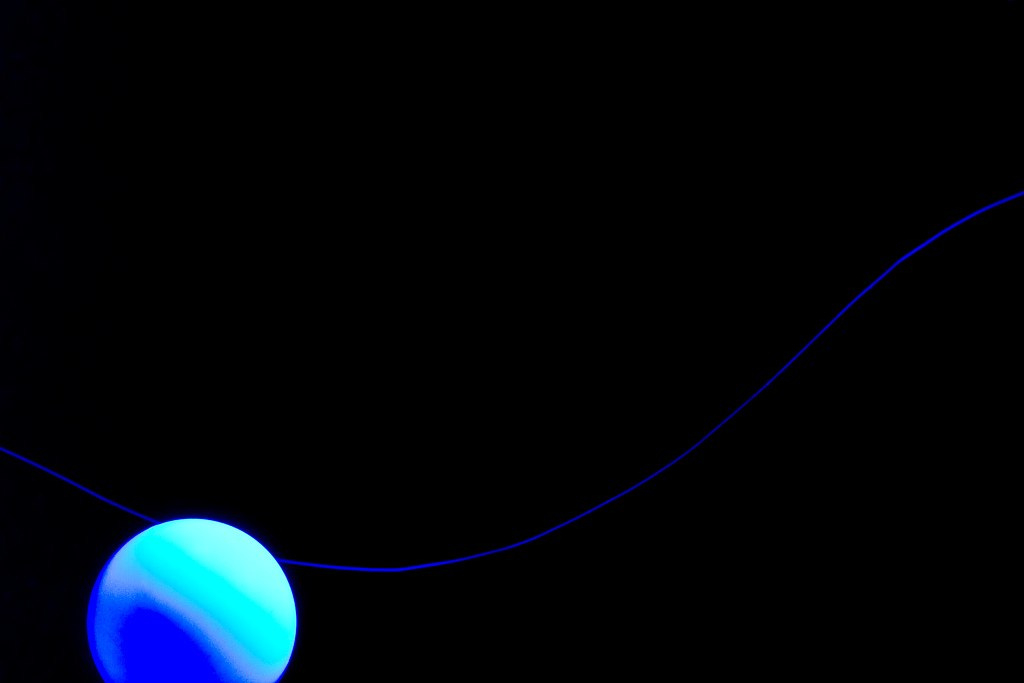



You must be logged in to post a comment.